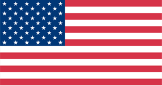Digital Technology and Literacy
Refugees encounter digital technology in different settings as they resettle into their new communities. Digital skills are important for refugees to develop and include things like how to apply for jobs online, paying bills, and scheduling appointments. CORE’s supplemental lesson plan, Digital Awareness for Refugees, may assist CO providers looking for ways to enhance their existing CO curriculum.
Featured Resource
Digital Awareness for Refugees
Refugees encounter digital technology in different settings as they resettle into their new communities. Digital skills are important for refugees to develop and include things like how to apply for jobs online, paying bills, and scheduling appointments. CORE’s supplemental lesson plan, Digital Awareness for Refugees, may assist CO providers looking for ways to enhance their existing CO curriculum.
Key Messages
- Refugees may encounter digital technology in many different settings as they resettle into their new communities, including accessing public benefits and community-based services, searching for jobs, banking, and engaging with their Resettlement Agency.
- Basic digital skills that would benefit refugees to develop include setting up an email account and navigating the internet.
- Other digital skills that may be advantageous for refugees to develop are how to apply for jobs online, pay bills online, schedule appointments, and access school websites and language learning resources.
- Refugees should understand the risks of accessing digital technology and learn how to mitigate these risks, including accessing reputable online resources, identifying scams, and not sharing private information on non-secure websites.
Activity Bank
Protecting Your Personally Identifiable Information from Scams
This activity is ideal for defining Personally Identifiable Information (PII) and teaching the importance of not sharing PII, including social security numbers.
- Before this activity, review the Avoiding Scams Scenarios and adjust or remove scenarios based on your local context.
- Ask participants: What does the term Personally Identifiable Information mean to you?
- Share the following definition: Personally Identifiable Information is any information that could specifically identify a person.
- Ask participants: What are some examples of Personally Identifiable Information? Give examples: alien numbers, full names, birth dates, home addresses, banking information, and social security numbers.
- Ask participants: What is a social security number?
- Share the following definition: Social security numbers are identification numbers issued by the U.S. government to all citizens, legal permanent residents, and temporary residents of the United States. A social security card is required for employment and to access many social services.
- Ask participants: Why do you need to keep your social security number private?
- Share the Digital Safety and Scams video. The link to the video is under materials and is available in multiple languages.
- Use the Avoiding Scams Scenarios to guide participants in a discussion about identifying scams and how to keep their Personally Identifiable Information confidential.
- Ask participants: What actions can you take to reduce your risk of being a victim of scams? Share the following key messages:
- You will need to know your social security number when filling out many documents;
- There may be instances when an original social security card is required when applying to services, like when applying for a driver’s license;
- When you do not need an original social security card, it is safer to have the number memorized rather than carrying it with you and risk losing it;
- Report any potential scams to your Resettlement Agency
- HIAS’ Digital Literacy for Life and Work Video Series: Video 3, Digital Safety and Scams. It is available in Arabic, Dari, English, Spanish, Swahili, Pashto, and Ukrainian.
- Avoiding Scams Scenarios (Provider Version)
- Avoiding Scams Scenarios (Participant Version)
- If the video is not available in the participant’s language, skip the video and share the following definition: Scams are when people attempt to trick you so they can steal your Personally Identifiable Information. They can contact you through phone calls, text messages, or emails.
Adapted from HIAS’ Digital Literacy Curriculum
Assess Digital Skills
This activity is ideal for assessing participants’ digital skills and identifying ways participants may encounter or have already encountered digital technology as part of their resettlement.
- Ask participants: Does digital technology matter for you? Why or why not?
- Conduct the pre-assessment questionnaire with participants.
- Review the answers to the pre-assessment questionnaire with participants and ask follow-up questions.
- After reviewing the answers, make a list with the participants of how they may encounter digital technology as a part of their resettlement. As needed, use the images to assist with creating the list. Possible answers may include signing up for public assistance, scheduling doctor’s appointments, registering for Selective Service (if applicable), paying bills, managing banking and finances, applying for jobs, accessing school websites, learning English, and submitting the change of address form.
- Go back to the original question: Does digital technology matter to you? Why or why not? Ask participants if they’d like to add or change anything about their initial responses.
- You may conduct the questionnaire orally with the group or have participants complete it independently.
- The questionnaire is designed to help you understand participants’ existing experiences. This information can then be used to help guide follow-up activities.
- For participants with more advanced skills, you may direct them to websites with more advanced assessments, including Northstar digital literacy project or Microsoft digital literacy standard curriculum.
Digital Awareness for Refugees
This activity is ideal for exploring the risks and consequences of engaging with digital technology and identifying reputable and relevant online resources participants can access.
- Use the following scenario to guide participants in discussing the risks and consequences of engaging with digital technology.
- Share the scenario with participants: Vyktor is new to the United States and is looking for a job to become self-sufficient. He has gone to the local public library to access free computers and apply for jobs. While at the library, he finds a job that says it pays $100 per hour and includes a $1,000 bonus for signing a contract. The application asks for banking information. He downloads the application, completes the information, and saves it to the computer desktop. He must leave for an appointment but will come back later. He logs off the computer but remains signed into his email.
- Ask participants: Did Vyktor make any mistakes in the scenario?
- Provide participants with the Digital Awareness for Refugees fact sheet or play the podcast.
- Go back to the scenario and ask participants: Are there any other mistakes you can identify in the scenario? In reviewing the mistakes in the scenario, the discussion should also highlight how the job posting is an example of a scam.
- Ask participants: What advice would you give a newly arrived refugee about using digital technology in the United States? When using digital technology, what are some security measures you can take?
- Digital Awareness for Refugees fact sheet
- Speakers and media players for podcast
- You may adapt or modify the scenario to fit your given context (i.e., population, location).
- Some of the content from the Digital Awareness for Refugees fact sheet is also covered in the pre-assessment questionnaire.
- You may want to teach participants how to access the Settle In website or download the Settle In app during this activity.
Creating an Email Account
This activity is ideal for guiding participants in setting up an email account and working with them to identify what activities may require them to use their email address.
- Ask participants: Can you define the word email?
- Explain to participants: Email is short for “electronic mail.” It is a way to send and receive messages digitally. Emails can be sent from any computer (or digital device), and there are free websites where you can create an account.
- Ask participants: Who may you send an email to? Why?
- Share an example email address: yulia1@gmail.com. Explain that email addresses have three parts. Diagram the three parts: (1) username; (2) @ (pronounced ‘at’); (3) an email service provider. Note that popular email service providers in the United States include gmail.com, yahoo.com, and live.com.
- Ask participants to create their email addresses. They can write these down or share them with the CO provider to record. Ask them to label the parts of their email address (username and email service provider). Encourage participants to create professional email addresses and provide examples as necessary.
- Write down an example URL website (www.gmail.com). Ask participants if this is an email address. Explain the difference between a URL website and an email address.
- Explain that they will need to create a password when creating an email address. Participants will use the email address and password to log in and access email. Write down the following example passwords: (1) yulia1; (2) Abc123! (3) 68FloWeRs!4ever. Ask participants which password is best and why?
- Ask participants what criteria they should use to create a password. Answers should include it is not the same as their username, it has a lower-case letter, upper-case letter, a number, and a special sign. Remind participants they should not share their passwords with strangers or people they do not trust, and they should not use the same password for all their digital accounts.
- Explain to participants they will watch a video on how to create a Gmail email account. Explain that Gmail is one email service provider and that there are others. Keep the video on mute, provide narration for the video, and pause to ask questions and provide interpretation.
- Ask participants what skills they might need to use email. Use the end of the how to create a Gmail email account video to identify some of these skills. Skills include opening emails, writing and sending emails, forwarding an email, adding an attachment, deleting emails, retrieving emails, and using caution (logging out, identifying scams, downloading attachments, potential computer viruses, sharing private information).
- Provide participants with additional resources as necessary to create their email account or develop other skills when using email. If time and resources permit, help participants create their email accounts.
- Computer with a projector to play the how to create a Gmail email account video
- If you conducted the pre-assessment questionnaire, you might elect to address other basic computer skills based on participant needs.
- Note that all adults, and even older children, may find it helpful to have their own email accounts.
Additional Resources
- HIAS Training YouTube Channel with Introductory Chromebook Orientation videos are available in English, Arabic, Tigrinya, Burmese, Dari, Kinyarwanda, Swahili, and Nepali
- United States Conference of Catholic Bishops How to Use a Chromebook Guide available in Amharic, Arabic, Burmese, Dari, Karen, Kinyarwanda, Nepali, Pashto, Spanish, Swahili, and Tigrinya.
- HIAS Virtual Communication Guide Using WhatsApp and Zoom available in Arabic, Farsi, Russian, Spanish, Swahili, Ukrainian, and Urdu
- IRC Digital Literacy Videos are available in Rohingya, Spanish, Swahili, Arabic, Dari, and Burmese
- Switchboard Resource Round-Up: Multilingual Tutorials on Zoom and Other Platforms